Development Guide
prestd is written in the go language and we use the best practices recommended by the language itself to simplify its contribution. If you are not familiar with the language, read the Effective Go.
Development usage
As mentioned before prest is written in go, as it is in the document topic of using prest in development mode it is important to know the go language path structure, if you don't know it read the page How to Write Go Code (with GOPATH).
Assuming you do not have the repository cloned locally, we are assuming you are reading this page for the first time
Download all of pREST's dependencies
git clone [email protected]:prest/prest.git && cd prest
go mod downloadWe recommend using go run for development environment, remember that it is necessary environment variables for pREST to connect to PostgreSQL - we will explain in the next steps how to do it
go run cmd/prestd/main.goBuilding a local version (we will not use flags for production environment)
go build -o prestd cmd/prestd/main.goExecuting the prestd after generating binary or using go run
PREST_PG_USER=postgres PREST_PG_PASS=postgres PREST_PG_DATABASE=prest PREST_PG_PORT=5432 PREST_HTTP_PORT=3010 ./prestdto use
go runreplace./prestdwithgo run
or use 'prest.toml' file as a preset configuration, insert a user to see the changes
Dev Container
A devcontainer is used by the VS Code Remote Containers extension and works by creating a Docker container to do your development in.
Usually preparing the development environment is not a simple job, especially when we are talking about software that depends on other software for its operation, this is where devcontainer come in.
As the development environment is within Docker, you supply the Dockerfile and VS Code will take care of building the image and starting the container for you. Then since you control the Dockerfile you can have it install any software you need for your project, set the right version of Node, install global packages, etc.
This is just a plain old Dockerfile, you can run it without VS Code using the standard Docker tools and mount a volume in, but the power comes when you combine it with the devcontainers.json file, which gives VS Code instructions on how to configure itself.
Using golang + prettier? Tell the devcontainer to install those extensions so the user has them already installed. Want some VS Code settings enabled by default, specify them so users don’t have to know about it.
GitHub Codespaces
A codespace is a development environment that's hosted in the cloud. You can customize your project for Codespaces by committing configuration files to your repository (often known as Configuration-as-Code), which creates a repeatable codespace configuration for all users of your project.
Codespaces run on a variety of VM-based compute options hosted by GitHub.com, which you can configure from 2 core machines up to 32 core machines. You can connect to your codespaces from the browser or locally using Visual Studio Code.
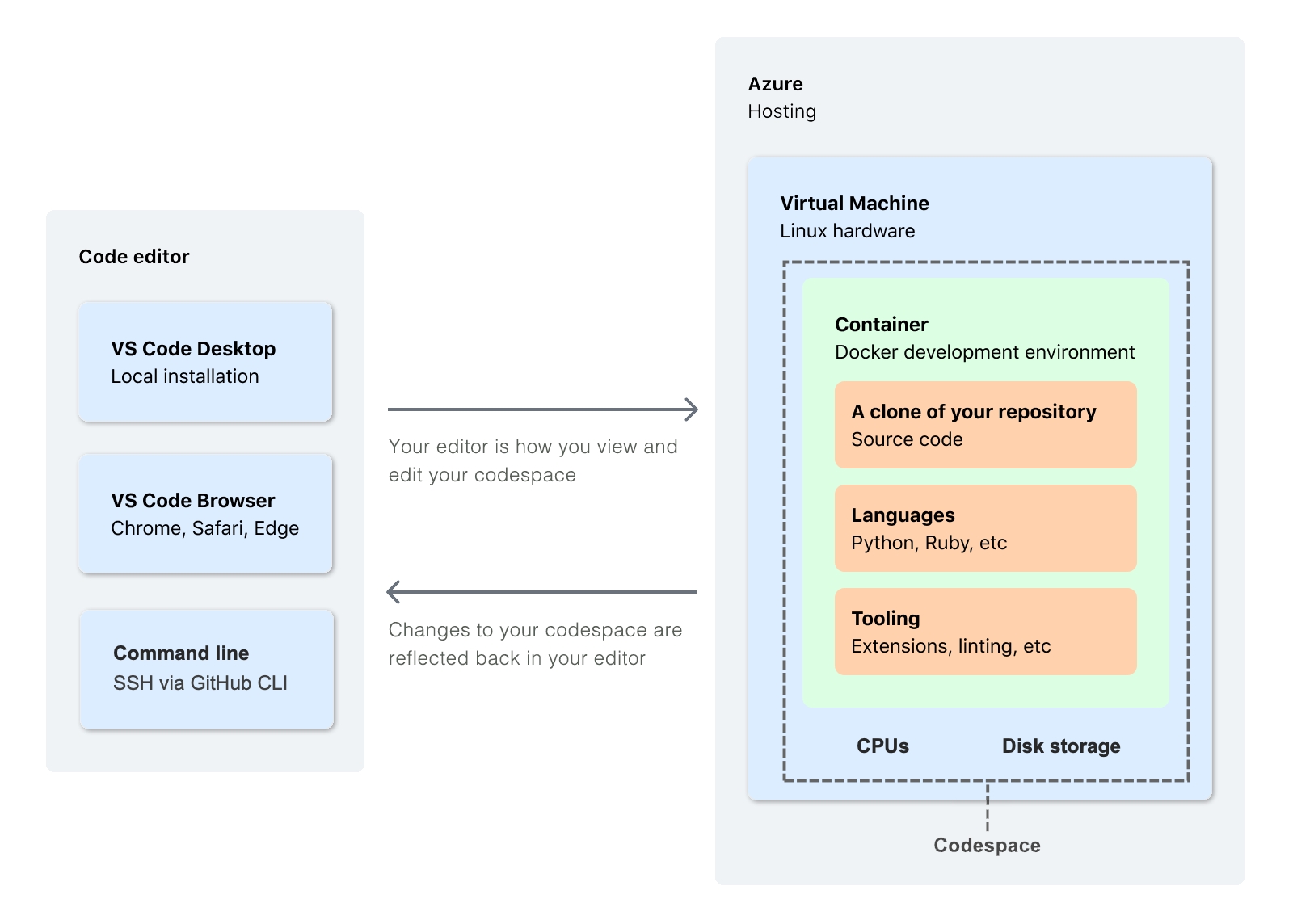
How to use the prestd in Codespaces
Access the address to create prestd codespace here
Select the branch (we recommend using
main) and click create codespacewait for the setup... it may take a few minutes
Done (#congrats), you have a development environment for prestd with PostgreSQL (configured and integrated with prestd), vscode plugins (for golang), database viewer, etc.
Database viewer:
Next step in development
If you have come this far I assume that your development environment is working, right?
if not, go back to the previous topics
To get the environment working with "all the right stuff" we recommend setting up (and activating) the API authentication system. To do this, follow the steps below:
we are writing the example using go code (not binario or docker, if you want to run the commands via docker see here)
Now the fun begins:
Or you can run the following steps easy with postman tools:
Samples to getting started with API calls
Description
First api calls and test automation sample.
Usage
Import on Postman and execute the following steps:
Bearer Authentication
List Databases
This is the manual process to see how things is going.
So, we have the automated way:
After the installation run the following command:
That's it, you have a way to validate the project running locally, and to test on the environments you need to edit and go forward with your own version of this sample.
Execute unit tests locally (integration/e2e)
pREST's unit tests depend on a working Postgres database for SQL query execution, to simplify the preparation of the local environment we use docker (and docker-compose) to upload the environment with Postgres.
all tests:
package-specific testing: in the example below the config package will be tested
specific function test: in the example below will run the test TestGetDefaultPrestConf from the config package, don't forget to call the TestMain function before your function
Version - Patterns
prestd has the main branch as a tip branch and has version branches such as v1.1. v1.1 is a release branch and we will tag v1.1.0 for binary download. If v1.1.0 has bugs, we will accept pull requests on the v1.1 branch and publish a v1.1.1 tag, after bringing the bug fix also to the main branch.
Since the main branch is a tip version, if you wish to use pREST in production, please download the latest release tag version. All the branches will be protected via GitHub, all the PRs to every branch must be reviewed by two maintainers and must pass the automatic tests.
Was this helpful?